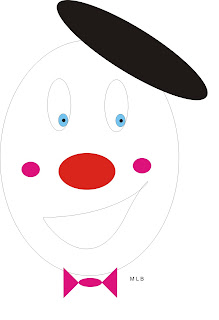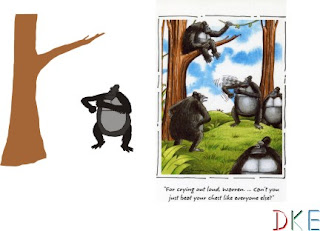Have you ever just played around with the paint or draw feature on the computer? Or have you just tried making shapes look like objects? Well, here is a fun way to make objects on the CorelDRAW program.
Now, can you guess what this clown is made of? If you guessed shapes…. well that much is obvious, but the shapes are on top of another, a technique known as layering, its handy when trying to make three dimensional or highly detailed objects. By using premade shapes and simply using the shape tool, you can really design some neat artwork (tip: if you don’t want outlines on something, just go to the outline button and hit no outline)
So what if you have a really cool design or picture and want to alter it, what do you do? You can trace it! “gasp!, is this possible?” Why yes it is, just by using the Bezier tool. When you use the Bezier tool, you can use other features such as the shape tool to change how it looks. All you have to do is use the Bezier tool to outline the the shape (just remember that wherever you began, you also have to finish!)
See, you can even color the image just by using the fill button, and the best part is, you can even color the image however you want!
I hope these tips might help you
Connor